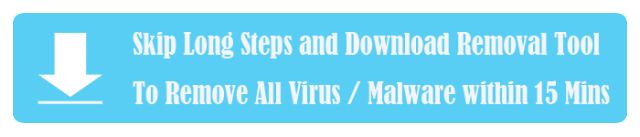BSOD: ERROR 777 Failure Operating System Virus Breaks Out on Microsoft Edge Windows 10
In past three months, lots of Windows users upgraded their PC OS to Windows 10 and started to use the fresh web browser Microsoft Edge, but most of them had bad experience with the new system and new browser due to adware and malware causing BSOD: ERROR 777 Failure Operating System popup or similar BSOD alert. These spam alerts display fake message to mislead users into calling spam toll-free number to get tech service which requires remote access permission and payment of much money. BSOD: ERROR 777 Failure Operating System popup locks up web browser including Microsoft Edge, IE, Chrome and Firefox to completely make online surfing impossible, attempting to compromise the victims and make them pay money to scam tech support:
I recently updated to Windows 10. In trying to get onto the internet, I used Microsoft Edge. A message keeps popping up that says “BSOD: ERROR 777 Failure Operating System” and tells me that I have a virus and to call an 800#. My MacAfee scan says there are no viruses. As soon as updated, I received numerous calls from an 800 number telling me there was a problem. When I told the person I thought this was a scam, they hung up on me.
BSOD: ERROR 777 Failure Operating System popup
Today, in the Edge browser, i was searching something in the Bing , suddently I got a blue screen saying BSOD: ERROR 777 Failure Operating System, and it claims that Suspicious activity might have been detected, and it gave me a toll free phone number to call to fix it. Edge is locked up and can only be shut down via Task Manager. When I restart Edge it goes directly to the same blue screen message
Security Risks May Occur with the Invasion of BSOD: ERROR 777 Failure Operating System
When BSOD: ERROR 777 Failure Operating System spam alerts pop up on your web browser, you should be aware that adware or malware has been installed on your system without your knowledge. Nowadays, people often download free software from file-sharing websites which may not be safe. Most of freeware are needed to be installed via installer customized by file-sharing websites, when you install freeware with Typical Installation and without deselecting hidden options, the installer can add various unwanted programs to your system without notification. These PUPs installs ad-supported extensions to your web browser and generate spam ads and popups such as BSOD: ERROR 777 Failure Operating System to swindle you for money.
At the moment you were rediected to BSOD: ERROR 777 Failure Operating System popup window, your computer and your privacy has been put at risk. BSOD: ERROR 777 Failure Operating System popup is phishing website containing malicious codes which can lock your browser, collect your system data, track your online activities and install malware into your system, you should not stay on it for long time and even click any link on it, or all kinds of security issues will happen. Moreover, BSOD: ERROR 777 Failure Operating System popup malware helps cyber criminal invade your PC remotely and then encrypt your files or hack your accounts, causing huge financial loss to you. To prevent these risks, you should get rid of all infections related with BSOD: ERROR 777 Failure Operating System popup today. Now follow the removal instruction below to delete BSOD: ERROR 777 Failure Operating System from Microsoft Edge of Windows 10:
Steps for Removing BSOD: ERROR 777 Failure Operating System Virus
BSOD: ERROR 777 Failure Operating System Manual Steps (Experienced and skilled computer users can use this advanced Manual Removal method )
Step One. End malicious process related with BSOD: ERROR 777 Failure Operating System
Step Two. Remove unwanted plug-in related with BSOD: ERROR 777 Failure Operating System from Chrome, Firefox, IE and Microsoft Edge browser.
Step Three. Uninstall all Potentially Unwanted Programs related with BSOD: ERROR 777 Failure Operating System
Step Four. Find and delete all harmful registry files generated by BSOD: ERROR 777 Failure Operating System
BSOD: ERROR 777 Failure Operating System Automatic Steps (Good and easy for most of PC users to delete BSOD: ERROR 777 Failure Operating System )
Step One. Install SpyHunter to remove BSOD: ERROR 777 Failure Operating System virus and other hidden threats.
Step Two. Install RegHunter to fix all damaged registry files and make up the security exploits.
(Optional Step). Clean up all malicious codes and cookies of BSOD: ERROR 777 Failure Operating System from Chrome, Firefox, IE and Microsoft Edge.
Manual Steps (Experienced and skilled computer users can use this advanced Manual Removal method )
Step One. End malicious process related with BSOD: ERROR 777 Failure Operating System.
1. Open Windows Task Manager by pressing Ctrl + Shift + Esc keys together:

2. Find out the process related with BSOD: ERROR 777 Failure Operating System and click End Process:

Step Two. Remove unwanted plug-in related with BSOD: ERROR 777 Failure Operating System from Chrome, Firefox, IE and Microsoft Edge browser.
On Chrome
- Click the Chrome menu
 on the browser toolbar.
on the browser toolbar. - Click Tools.
- Select Extensions.
- Click the trash can icon
 to delete BSOD: ERROR 777 Failure Operating System extension.
to delete BSOD: ERROR 777 Failure Operating System extension. - Make sure to remove all extensions you do not know or need.
- A confirmation dialog appears, click Remove.

On Firefox
- Click the menu button

 and choose Add-ons. The Add-ons Manager tab will open.
and choose Add-ons. The Add-ons Manager tab will open. - In the Add-ons Manager tab, select the Extensions panel.
- Make sure to remove all extensions you do not know or need.
- Click Disable or Remove button of BSOD: ERROR 777 Failure Operating System.
- Click Restart now if it pops up.

On Internet Explorer
- Open the IE, click the Tools button

, and then click Manage add-ons.
- Click Toolbars and Extensions on left side of the window., and then select BSOD: ERROR 777 Failure Operating System
- Make sure to remove all BHO’s you do not know or need.
- If the add-on can be deleted, you’ll see the Remove option. Click Remove and then click Close. Otherwise click Disable button.

On Microsoft Edge
(Microsoft Edge browser still does not have extensions settings. Now we only need to reset search engine and homepage to keep web browser hijacker away from the browser)
1. Reset your default search engine to remove search engine hijacker virus.
Select More (…) on the address bar, then Settings:

Click View advanced settings:

Click <Add new> under “Search in the address bar with”, then input the search engine you like:

Now select the search engine you like and click Add as default:
———————————————————————————————————————————————-
2. Reset your homepage page on Microsoft Edge to remove homepage redirect virus.
Select More (…) on the address bar, then Settings:

Under Open with, select A specific page or pages:

select Custom to enter the URL of page you want to set as homepage:

Step Three. Uninstall all Potentially Unwanted Programs related with BSOD: ERROR 777 Failure Operating System
1. Open Control Panel window.
Win 10 user – Right-click on the Windows Start button and choose “Control Panel” from the pop-up menu.

Win 8 user – Open the Settings Charm Bar by pressing Windows key  + I key on your keyboard at the same time, then click on the Control Panel option
+ I key on your keyboard at the same time, then click on the Control Panel option

Win 7 / Vista / XP user – Click on the Start button to open your Start Menu, then Click Control Panel

2. In Control Panel, click on Uninstall a program under the Programs category

3. In the Programs and Features window, click Installed On to display the latest programs, scroll through the list to seek and uninstall BSOD: ERROR 777 Failure Operating System and other unwanted and unfamiliar programs that look suspicious.

Step Four. Find and delete all harmful registry files generated by BSOD: ERROR 777 Failure Operating System
1. Call out the Run window by pressing Windows + R keys together, and then type regedit and hit Enter key :


2. Find out and remove all harmful registry files related with BSOD: ERROR 777 Failure Operating System virus listed below:
(You may not be able to find out all files listed below as the virus keeps changing its files with name and path.)
HKCU\SOFTWARE\Microsoft\Windows\CurrentVersion\Policies\Explorer\DisallowRun
HKEY_LOCAL_MACHINE\SOFTWARE\Wow6432Node\Microsoft\Tracing\Muvic_RASAPI32
HKEY_LOCAL_MACHINE\SOFTWARE\Wow6432Node\Microsoft\Tracing\Muvic_RASMANCS
HKEY_CURRENT_USERSoftwareMicrosoftInternet ExplorerMain “Default_Page_URL”
HKEY_CURRENT_USER\Software\Microsoft\Windows\CurrentVersion\Uninstall\[adware name]

Automatic Steps (Good and easy for most of PC users to delete BSOD: ERROR 777 Failure Operating System )
Step One. Install SpyHunter to remove BSOD: ERROR 777 Failure Operating System virus and other hidden threats.
1. Click the blue button below to open of SpyHunter.
(Notes – SpyHunter’s free version can only help you detect malware or virus. If you want to remove the malware threats detected by SpyHunter, you will need to buy license of SpyHunter. If you do not need it any more, please follow instructions on SpyHunter uninstall)
2. On the page, please click Download Free Scanner to download SpyHunter safely and quickly.

Tips: After SpyHunter is downloaded, your Chrome /Firefox /IE may display such fake security warning ” This type of file can harm your computer. Do you want to keep Download_Spyhunter-Installer.exe anyway?”, which is generated by virus to cheat you, please just ignore the fake warning and click “Keep” button.
3. Once downloaded, please double-click SpyHunter-Installer.exe to start the installation of SpyHunter.

4. When SpyHunter is installed, it will be run automatically, then click Scan Computer Now to detect BSOD: ERROR 777 Failure Operating System related threats:

5. Once SpyHunter completes the scan, please click Fix Threats to get rid of BSOD: ERROR 777 Failure Operating System.

Step Two. Install RegHunter to fix all damaged registry files and make up the security exploits.
1. Click the green button below to open of RegHunter:
(Notes – RegHunter’s free version can only help you scan Registry errors or system errors. If you want to fix the errors detected by RegHunter, you will need to buy license of RegHunter. If you do not need it any more, please follow instructions on RegHunter uninstall)
2. On the page, please click Free PC Diagnosis to download RegHunter safely and quickly.

Tips: After RegHunter is downloaded, your Chrome /Firefox /IE may display such fake security warning “This type of file can harm your computer. Do you want to keep Download_Reghunter-Installer.exe anyway?”, which is generated by virus to cheat you, please just ignore the fake warning and click “Keep” button.
3. Once downloaded, then double-click RegHunter-Installer.exe to start the installation of RegHunter.

4. When RegHunter is installed, it will be run automatically, then click Scan for Registry Errors Now! to detect files corrupted by BSOD: ERROR 777 Failure Operating System:

5. Once RegHunter completes the scan, please click Repair All Errors to solve security bugs related with BSOD: ERROR 777 Failure Operating System.

(Optional Step). Clean up all malicious codes and cookies of BSOD: ERROR 777 Failure Operating System from Chrome, Firefox, IE and Microsoft Edge.
– Clean up cache and cookies by resetting Chrome
1. Open Chrome, then click “Customize and control Google Chrome” button, and then click on Settings

2. Under the Chrome Settings page, scroll down to the bottom, then click on Show advanced settings button

3. After clicking on Show advanced settings button, scroll down to the bottom and click on Reset browser settings button

4. A message box will pop up to inform that your browser settings will be restored to their original defaults, click Reset button when it appears:

————————————————————————————————————————————————————————————————————–
– – Clean up cache and cookies by resetting Firefox
1. Open Firefox, then click on Firefox button, then Click on Help button, then Click on Troubleshooting Information

2. At the Troubleshooting Information page, click on Reset Firefox

3. A message box will pop up to let you confirm that you want to reset Firefox to its initial state, click Reset Firefox button when it appears:

————————————————————————————————————————————————————————————————————–
– – Clean up cache and cookies by resetting IE
1. Open Internet Explorer, then click on Tools, then click on Internet Options

2. On the Internet Options window: click on Advanced tab, then click Reset button

3. A message box will pop up to let you confirm that you want to reset all Internet Explorer Settings, click Reset button when it appears:

4. When the resetting process is done, you’ll see this message box, click Close

5. You’ll need to restart your Internet Explorer to complete the resetting process.

——————————————————————————————————————————————————————————————-
– Clean up cache and cookies on Microsoft Edge
1. Select More (…) on the address bar, then Settings:

2. click “Choose what to clear”:

3. Check the first three options and then click Clear:

If you have done each step above accurately, you can get rid of BSOD: ERROR 777 Failure Operating System virus completely. Hope you can solve the issue and get your healthy computer back. Good luck 🙂