My computer got infected;( I would be very grateful if anyone could help me.. There is a .vvv file extension appended to my files. In every folder are also 2 files: how_recover+nsv.html and how_recover+nsv.txt
Are you facing the same situation caused by how_recover+nsv ransomware? Read the guide below and learn to get rid of how_recover+nsv virus and protect your system from more file encryptions:
About how_recover+nsv Ransomware
how_recover+nsv virus is another file encrypting ransomware used by hacker to make money. It enters your system mainly via attachments of spam email, porn website and free download software and torrent files. Once it is activated, malicious Windows services will be run automatically and harmful codes will be executed to infect all your personal files including images, videos, audios, Microsoft Office files, PDF files, and emails. You will find that all your files have .vvv extension or other weird extensions. No matter what file you try to open, you will be notified that the file has been encrypted and you have to visit provided website and follow instructions on that site to get the decryption key.
Warning from how_recover+nsv Ransomware
What happened to your files ?
All of your files were protected by a strong encryption with RSA-4096.
More information about the encryption keys using RSA-4096 can be found here: https://en.wikipedia.org/wiki/RSA_(cryptosystem)
How did this happen ?
!!! Specially for your PC was generated personal RSA-4096 KEY, both public and private.
!!! ALL YOUR FILES were encrypted with the public key, which has been transferred to your computer via the Internet.
Decrypting of your files is only possible with the help of the private key and decrypt program, which is on our secret server.
What do I do ?
So, there are two ways you can choose: wait for a miracle and get your price doubled, or start obtaining BTC NOW, and restore your data easy way.
If You have really valuable data, you better not waste your time, because there is no other way to get your files, except make a payment.
The hacker is forcing you to pay lots of money to decrypt all your important files, and they can steal your sensitive information and hack your bank accounts to get all your money. Do not do anything the how_recover+nsv virus asks you to do, if you compromise to it, what you lose is not only the files on your computer, your private information and even all your money in the bank account may be stolen by hacker. What you should do is to get rid of how_recover+nsv ransomware as quickly as possible, before it causes the worst problems to you. Follow the removal guide below to remove how_recover+nsv virus now.
Steps for Removing How_recover+nsv and Recovering Files
This tutorial contains two Parts. Part One will guide you to get rid of codes of how_recover+nsv virus and repair registry errors, which can avoid more of your files being encrypted by the ransomware. In Part Two, we will guide you to recover some damaged files.
Part One – Get Rid of how_recover+nsv Virus Manually or Automatically
Manual Removal Steps (Complicated Method Applies to Advanced PC Users)
Step 1. Show all hidden files to find out malicious files of how_recover+nsv
Step 2. Search and remove harmful files related with how_recover+nsv
Step 3. Search and delete How_recover+nsv related registry files
Automatic Removal Steps (Easy Method Applies to All PC Users)
Step 1. Run SpyHunter to detect and remove malicious codes of How_recover+nsv infection.
Step 2. Run RegHunter to fix registry files and security bugs caused by how_recover+nsv.
Part Two – Restore or Recover Damaged Files
- Restore all your files from your Back-up;
- Repair damaged files with data recovery software.
Part One – Get Rid of how_recover+nsv Virus Manually or Automatically
Manual Removal Steps
Step 1. Show all hidden files to find out malicious files of how_recover+nsv
On Windows 7 / Vista Computer
- Right-click the Windows Logo button and choose Open Windows Explorer.
- Click Organize and choose Folder and Search Options.
- Click the View tab, select Show hidden files and folders and then clear the checkbox for Hide protected system operating files.
- Click Yes on the warning and then click OK.
On Windows 8 Computer
- On your keyboard press the Windows + E keys.
- Click the View tab.
- Check File name extensions and Hidden items
Step 2. Search and remove harmful files related with how_recover+nsv
(The files on your computer may appear with different name, if cannot find out the files listed below, you should use the auto steps)
%Temp%\[random name]
%AppData%\[virus name]
%LocalAppData%\[virus name]
%CommonAppData%\[malware name]
%AllUsersProfile%random.exe
Step 3. Search and delete How_recover+nsv related registry files:
1. Open Registry Editor first:
On Windows 7 / Vista Computer
- Click Start button
- Select Run button
- Type: regedit
- Click OK button
On Windows 8 Computer
- Press Win [Windows key] + R on your keyboard. This can be done either while at Windows 8 Start menu/Metro screen or on Windows 8 desktop
- At the dialog box that pops open, type regedit.exe and hit OK
- Once you hit OK, Windows UAC will prompt you to confirm you want to open Register Editor — hit “Yes”

2. Find out and remove all harmful registry files related with How_recover+nsv virus listed below:

(The registry files on your computer may appear with different name, if cannot find out the files listed below, you should use auto steps.)
HKEY_LOCAL_MACHINESOFTWAREsupWPM
HKEY_LOCAL_MACHINESYSTEMCurrentControlSetServicesWpm
HKEY_CURRENT_USERSoftwareMicrosoftInternet ExplorerMain “Default_Page_URL”
HKEY_LOCAL_Machine\Software\Classes\[malware name]
HKEY_CURRENT_USER\Software\Microsoft\Windows\CurrentVersion\Uninstall\[malware name]
Automatic Removal Steps
Manual removal needs advanced PC skills, if you do not have enough skills and experience to find out How_recover+nsv files accurately, you may ruin your system for removing important system files. Therefore, if you are not a user with Advanced tech skills, it’s best to use these Auto Steps to solve your problem easily and safely:
Step 1. Run SpyHunter to detect and remove malicious codes of How_recover+nsv infection.
1. Click the blue button below to open of SpyHunter.
Tips: After SpyHunter is downloaded, your Chrome /Firefox /IE may display such fake security warning ” This type of file can harm your computer. Do you want to keep Download_Spyhunter-Installer.exe anyway?”, which is generated by virus to cheat you, please just ignore the fake warning and click “Keep” button.
(Notes – If you do not need it any more, please follow instructions on SpyHunter uninstall. SpyHunter`s free version provides unlimited free scans and detection. After it detects malicious files, processes and registry entries, you can follow the scan results to manually locate and remove them on your own; or to purchase its full version to automatically remove the virus with ease. Meanwhile, the full version of SpyHunter will offers you unlimited one-on-one professional help for any malware related issue by its official PC expert.)
2. On the SpyHunter page, please click Download Free Scanner to download SpyHunter safely and quickly.

Tips: After SpyHunter is downloaded, your Chrome /Firefox /IE may display such fake security warning ” This type of file can harm your computer. Do you want to keep Download_Spyhunter-Installer.exe anyway?”, which is generated by virus to cheat you, please just ignore the fake warning and click “Keep” button.
3. Once downloaded, please double-click SpyHunter-Installer.exe to start the installation of SpyHunter.

4. When SpyHunter is installed, it will be run automatically, then click Scan Computer Now to detect How_recover+nsv related threats:

5. Once SpyHunter completes the scan, please click Fix Threats to get rid of How_recover+nsv.

Step 2. Run RegHunter to fix registry files and security bugs caused by how_recover+nsv.
1. Click the green button below to open of RegHunter:
Tips: After RegHunter is downloaded, your Chrome /Firefox /IE may display such fake security warning “This type of file can harm your computer. Do you want to keep Download_Reghunter-Installer.exe anyway?“, which is generated by virus to cheat you, please just ignore the fake warning and click “Keep” button.
Notes – If you do not need it any more, please follow instructions on RegHunter uninstall. RegHunter`s free version provides unlimited free scans and detection. After it detects corrupted registry files and system errors files, you can follow the scan results to manually replace them with healthy files copied from healthy PC on your own; or to purchase its full version to automatically fix the Registry and errors with ease. Meanwhile, the full version of RegHunter will offers you great features to optimize your system performance.)
2. On the RegHunter page, please click Free PC Diagnosis to download RegHunter safely and quickly.

Tips: After RegHunter is downloaded, your Chrome /Firefox /IE may display such fake security warning “This type of file can harm your computer. Do you want to keep Download_Reghunter-Installer.exe anyway?”, which is generated by virus to cheat you, please just ignore the fake warning and click “Keep” button.
3. Once downloaded, then double-click RegHunter-Installer.exe to start the installation of RegHunter.

4. When RegHunter is installed, it will be run automatically, then click Scan for Registry Errors Now! to detect files corrupted by How_recover+nsv:

5. Once RegHunter completes the scan, please click Repair All Errors to solve security bugs related with How_recover+nsv.

With the manual and automatic removal steps above, the codes and executive files of how_recover+nsv can be removed completely, that means this ransomware cannot encrypt more files of your PC. However, removal of how_recover+nsv virus does not mean that you can open your infected files normally. All the encrypted files corrupted by how_recover+nsv are still inaccessible, if you want get your files back, your need to complete steps in Part Two.
Part Two – Restore or Recover Damaged Files
To PC Users with Healthy Backup Files
If you have backup your personal files or documents before the invading of how_recover+nsv, now you can delete all the encrypted files on your PC, and then copy the backup files from your external devices or download them from your Cloud account. You can open these healthy files at ease now since the codes of ransomware have been removed and they cannot encrypt your files again.
To PC Users without Backup Files
If you do not have any backup of your personal files, or if your backup files have been damaged as well, you need to use professional data recovery software to recover your files. After reviewing lots of data recovery software, our tech team picked out the best data recovery software in the industry: Stellar Data Recovery and Kernel Data Recovery. To get your important files back, It’s worthy to try such top-class data recovery software.
Option One – Stellar Data Recovery
Stellar Phoenix Windows Data Recovery is your best disaster recovery solution to get back all your lost and deleted files, photos, music and videos after all event of data loss like accidental deletion, disk corruption, or storage media formatting etc. This risk-free application supports recovering data from all types of Windows hard drives, USB drives, memory cards, digital cameras, and mobile phones. The tool has a knack of scanning 2TB or more of storage space in a single operation, thus providing you with a more robust solution for performing complex data recovery too. Follow the steps here to install Stellar Phoenix Windows Data Recovery quickly:
1. Click the button below to open download page of Stellar Phoenix Windows Data Recovery:

2. Click Free Download button to get the installation file “StellarPhoenixWindowsDataRecovery-Home.exe” and double-click it to install it:
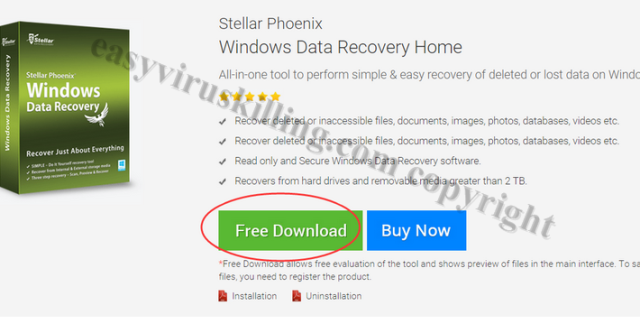
3. Once installed, click Scan Now button to detect the corrupted files in your system:
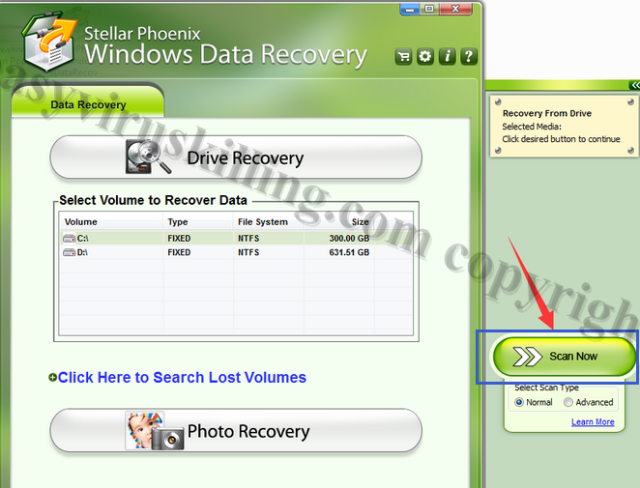
4. Once it complete the scan, please select the file types you want to recover and then click Recover button:
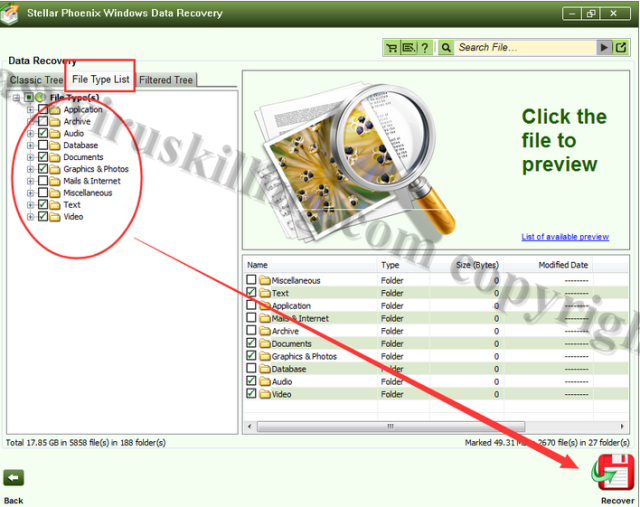
Note: To execute the data recovery, you need to register the full version of Stellar software.
Option Two – Kernel Data Recovery
If you Stella cannot help you restore your files, you can also try another great data recovery software – Kernel. Here are 6 recover tools from Kernel for recovering diffident files, click the links below to get the recovery tool you need:
Micosoft Office Word Files Recovery
Micosoft Office Excel Files Recovery
Micosoft Office Access Files Recovery
Micosoft Office PowerPoint Files Recovery
Notes: As we all know, how_recover+nsv is the most dangerous ransomware made by top hacker, and it is extremely difficult to recover all the files encrypted by how_recover+nsv. The above Kernel tools may not be effective on all the infected PCs, some users used them to restore parts or all of their files, and some others could not recover any file. Therefore we can not 100% promise these tools will work for you, we just recommend them to you as reference. We hope that you will be the lucky one who can get your precious files back. Good luck with you.





