Unfortunately infected by “How to get Data” but have no idea to remove it? Please read the following post, here we’ll provide an effective way to help you get rid of “How to get Data” completely and safely.
“How to get Data” Description
“How to get Data” is a nasty file encryption ransomware which recently has victimized lots of PC users all around the world. Ways to be infected by “How to get Data” vary from people’s online behaviors. You may have visited porn websites recently or accidentally clicked on some hacked links which you were not aware of; you may have downloaded and installed some free download but unknown programs; or you might have received spam emails from unknown contacts.
Once “How to get Data” successfully sneaks on users’ PC, it executes malicious codes to encrypt or damage all files including system files, exe files, image files, video files, Office files and so on, then it will display an decryption instruction to lead the users to send money to hacker’ account to buy the decryption key, which is very expensive and does not have any guarantee. Here is the warning from “How to get Data” ransomware:
Hello boys and girls! Welcome to our high school “GPCODE”!
If you are reading this text (read this very carefully, if you can read), this means that you have missed a lesson about safety and YOUR PC HACKED !!! Dont worry guys – our school specially for you! The best teachers have the best recommendations in the world! Feedback from our students, you can read here:
1)https://forum.kaspersky.com 2)https://forum.drweb.com 3)https://forum.eset,com 4)www.forospyware.com
As you see- we trust their training, only we have special equipment(cryptor.exe and decryptor.exe) and only here you will get an unforgettable knowledge!
The lesson costs not expensive. Calculate the time and money you spend on recovery. Time is very expensive, almost priceless.We think that it is cheaper to pay for the lesson and never repeat the mistakes.We guarantee delivery of educational benefits(decryptor.exe). First part(cryptor.exe) you have received 🙂
SERIOUSLY
Your important files (photos, videos, documents, archives, databases, backups, etc.) which were crypted with the strongest military cipher RSA1024 and AES.No one can`t help you to restore files without our decoder. Photorec, RannohDecryptor etc repair tools are useless and can destroy your files irreversibly.
If you want to restore files – send e-mail to [email protected] with the file “how to get data.txt” and 1-2 encrypted files less than 5 MB. PLEASE USE PUBLIC MAIL LIKE YAHOO or GMAIL.
You will receive decrypted samples and our conditions how you`ll get the decoder. Follow the instructions to send payment.
P.S. Remember, we are not scammers. We don`t need your files. After one month all your files and keys will be deleted.Oops!Just send a request immediately after infection. All data will be restored absolutelly. Your warranty – decrypted samples and positive feedbacks from previous users.
That means purchase of “How to get Data” decryption key from these hackers is very risky and may be a scam. We suggest all users not buying it. Instead, you need to delete “How to get Data” ASAP to minimize the number of encrypted files and restore your PC to a healthy environment. Get it removed from the system immediately with the guide below.
Harmful Properties of “How to get Data”
- It encrypts all of your files and demands ransom money.
- It locks your PC and make it unusable to ransom your money.
- It drops malicious files onto your PC to completely compromise it.
- It may communicate with hackers.
- It may come with other threats.
- It may steal your confidential information.
Steps for Removing “How to get Data” and Recovering Files
This tutorial contains two Parts. Part One will guide you to get rid of codes of “How to get Data” virus and repair registry errors, which can avoid more of your files being encrypted by the ransomware. In Part Two, we will guide you to recover some damaged files.
Part One – Get Rid of “How to get Data” Virus Manually or Automatically
Manual Removal Steps (Complicated Method Applies to Advanced PC Users)
Step 1. Show all hidden files to find out malicious files of “How to get Data”
Step 2. Search and remove harmful files related with “How to get Data”
Step 3. Search and delete “How to get Data” related registry files
Automatic Removal Steps (Easy Method Applies to All PC Users)
Step 1. Run SpyHunter to detect and remove malicious codes of “How to get Data” infection.
Step 2. Run RegHunter to fix registry files and security bugs caused by “How to get Data”.
Part Two – Restore or Recover Damaged Files
- Restore all your files from your Back-up;
- Repair damaged files with data recovery software.
Part One – Get Rid of “How to get Data” Virus Manually or Automatically
Manual Removal Steps
Step 1. Show all hidden files to find out malicious files of “How to get Data”
On Windows 7 / Vista Computer
- Right-click the Windows Logo button and choose Open Windows Explorer.
- Click Organize and choose Folder and Search Options.
- Click the View tab, select Show hidden files and folders and then clear the checkbox for Hide protected system operating files.
- Click Yes on the warning and then click OK.
On Windows 8 Computer
- On your keyboard press the Windows + E keys.
- Click the View tab.
- Check File name extensions and Hidden items
Step 2. Search and remove harmful files related with “How to get Data”
(The files on your computer may appear with different name, if cannot find out the files listed below, you should use the auto steps)
%Temp%\[random name]
%AppData%\[virus name]
%LocalAppData%\[virus name]
%CommonAppData%\[malware name]
%AllUsersProfile%random.exe
Step 3. Search and delete “How to get Data” related registry files:
1. Open Registry Editor first:
On Windows 7 / Vista Computer
- Click Start button
- Select Run button
- Type: regedit
- Click OK button
On Windows 8 Computer
- Press Win [Windows key] + R on your keyboard. This can be done either while at Windows 8 Start menu/Metro screen or on Windows 8 desktop
- At the dialog box that pops open, type regedit.exe and hit OK
- Once you hit OK, Windows UAC will prompt you to confirm you want to open Register Editor — hit “Yes”

2. Find out and remove all harmful registry files related with “How to get Data” virus listed below:

(The registry files on your computer may appear with different name, if cannot find out the files listed below, you should use auto steps.)
HKEY_LOCAL_MACHINESOFTWAREsupWPM
HKEY_LOCAL_MACHINESYSTEMCurrentControlSetServicesWpm
HKEY_CURRENT_USERSoftwareMicrosoftInternet ExplorerMain “Default_Page_URL”
HKEY_LOCAL_Machine\Software\Classes\[malware name]
HKEY_CURRENT_USER\Software\Microsoft\Windows\CurrentVersion\Uninstall\[malware name]
Automatic Removal Steps
Manual removal needs advanced PC skills, if you do not have enough skills and experience to find out “How to get Data” files accurately, you may ruin your system for removing important system files. Therefore, if you are not a user with Advanced tech skills, it’s best to use these Auto Steps to solve your problem easily and safely:
Step 1. Run SpyHunter to detect and remove malicious codes of “How to get Data” infection.
1. Click the blue button below to open of SpyHunter.
Tips: After SpyHunter is downloaded, your Chrome /Firefox /IE may display such fake security warning ” This type of file can harm your computer. Do you want to keep Download_Spyhunter-Installer.exe anyway?”, which is generated by virus to cheat you, please just ignore the fake warning and click “Keep” button.
(Notes – If you do not need it any more, please follow instructions on SpyHunter uninstall. SpyHunter`s free version provides unlimited free scans and detection. After it detects malicious files, processes and registry entries, you can follow the scan results to manually locate and remove them on your own; or to purchase its full version to automatically remove the virus with ease. Meanwhile, the full version of SpyHunter will offers you unlimited one-on-one professional help for any malware related issue by its official PC expert.)
2. On the SpyHunter page, please click Download Free Scanner to download SpyHunter safely and quickly.

Tips: After SpyHunter is downloaded, your Chrome /Firefox /IE may display such fake security warning ” This type of file can harm your computer. Do you want to keep Download_Spyhunter-Installer.exe anyway?”, which is generated by virus to cheat you, please just ignore the fake warning and click “Keep” button.
3. Once downloaded, please double-click SpyHunter-Installer.exe to start the installation of SpyHunter.

4. When SpyHunter is installed, it will be run automatically, then click Scan Computer Now to detect “How to get Data” related threats:

5. Once SpyHunter completes the scan, please click Fix Threats to get rid of “How to get Data”.

Step 2. Run RegHunter to fix registry files and security bugs caused by “How to get Data”.
1. Click the green button below to open of RegHunter:
Tips: After RegHunter is downloaded, your Chrome /Firefox /IE may display such fake security warning “This type of file can harm your computer. Do you want to keep Download_Reghunter-Installer.exe anyway?“, which is generated by virus to cheat you, please just ignore the fake warning and click “Keep” button.
Notes – If you do not need it any more, please follow instructions on RegHunter uninstall. RegHunter`s free version provides unlimited free scans and detection. After it detects corrupted registry files and system errors files, you can follow the scan results to manually replace them with healthy files copied from healthy PC on your own; or to purchase its full version to automatically fix the Registry and errors with ease. Meanwhile, the full version of RegHunter will offers you great features to optimize your system performance.)
2. On the RegHunter page, please click Free PC Diagnosis to download RegHunter safely and quickly.

Tips: After RegHunter is downloaded, your Chrome /Firefox /IE may display such fake security warning “This type of file can harm your computer. Do you want to keep Download_Reghunter-Installer.exe anyway?”, which is generated by virus to cheat you, please just ignore the fake warning and click “Keep” button.
3. Once downloaded, then double-click RegHunter-Installer.exe to start the installation of RegHunter.

4. When RegHunter is installed, it will be run automatically, then click Scan for Registry Errors Now! to detect files corrupted by “How to get Data”:

5. Once RegHunter completes the scan, please click Repair All Errors to solve security bugs related with “How to get Data”.

With the manual and automatic removal steps above, the codes and executive files of “How to get Data” can be removed completely, that means this ransomware cannot encrypt more files of your PC. However, removal of “How to get Data” virus does not mean that you can open your infected files normally. All the encrypted files corrupted by “How to get Data” are still inaccessible, if you want get your files back, your need to complete steps in Part Two.
Part Two – Restore or Recover Damaged Files
To PC Users with Healthy Backup Files
If you have backup your personal files or documents before the invading of “How to get Data”, now you can delete all the encrypted files on your PC, and then copy the backup files from your external devices or download them from your Cloud account. You can open these healthy files at ease now since the codes of ransomware have been removed and they cannot encrypt your files again.
To PC Users without Backup Files
If you do not have any backup of your personal files, or if your backup files have been damaged as well, you need to use professional data recovery software to recover your files. After reviewing lots of data recovery software, our tech team picked out the best data recovery software in the industry: Stellar Data Recovery and Kernel Data Recovery. To get your important files back, It’s worthy to try such top-class data recovery software.
Option One – Stellar Data Recovery
Stellar Phoenix Windows Data Recovery is your best disaster recovery solution to get back all your lost and deleted files, photos, music and videos after all event of data loss like accidental deletion, disk corruption, or storage media formatting etc. This risk-free application supports recovering data from all types of Windows hard drives, USB drives, memory cards, digital cameras, and mobile phones. The tool has a knack of scanning 2TB or more of storage space in a single operation, thus providing you with a more robust solution for performing complex data recovery too. Follow the steps here to install Stellar Phoenix Windows Data Recovery quickly:
1. Click the button below to open download page of Stellar Phoenix Windows Data Recovery:

2. Click Free Download button to get the installation file “StellarPhoenixWindowsDataRecovery-Home.exe” and double-click it to install it:
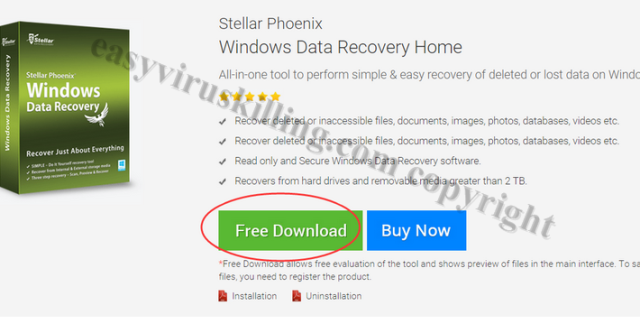
3. Once installed, click Scan Now button to detect the corrupted files in your system:
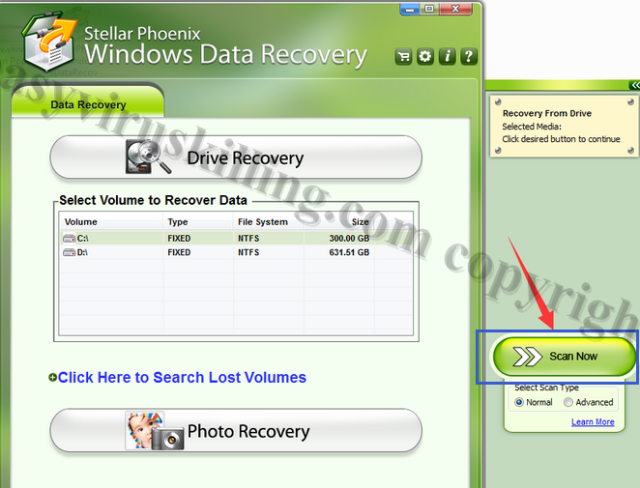
4. Once it complete the scan, please select the file types you want to recover and then click Recover button:
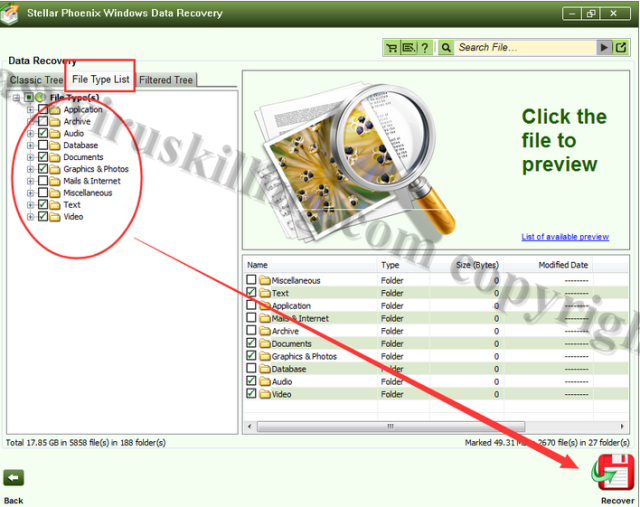
Note: To execute the data recovery, you need to register the full version of Stellar software.
Option Two – Kernel Data Recovery
If you Stella cannot help you restore your files, you can also try another great data recovery software – Kernel. Here are 6 recover tools from Kernel for recovering diffident files, click the links below to get the recovery tool you need:
Micosoft Office Word Files Recovery
Micosoft Office Excel Files Recovery
Micosoft Office Access Files Recovery
Micosoft Office PowerPoint Files Recovery
Notes: As we all know, “How to get Data” is the most dangerous ransomware made by top hacker, and it is extremely difficult to recover all the files encrypted by “How to get Data”. The above Kernel tools may not be effective on all the infected PCs, some users used them to restore parts or all of their files, and some others could not recover any file. Therefore we can not 100% promise these tools will work for you, we just recommend them to you as reference. We hope that you will be the lucky one who can get your precious files back. Good luck with you.





